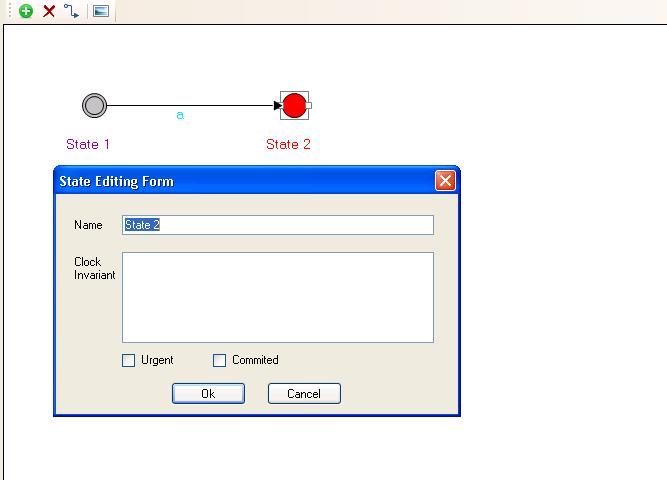State
A state is a snapshot of the process. A
state has four properties.
-
Name: the name of the state. It is used to
distinguish states. Two states having the same name are actually a state
representing the same snapshot of the process.
-
Initial: a boolean property of state. A
state is initial then it is the starting point of the process.
-
Clock Invariant: an expression that is a conjunction of conditions of the
form x<e or x<=e where x is a clock
reference and e evaluates to an
integer. When the clock value violates the invariant, the next transition must
involve an edge from this state.
-
Urgent: a boolean property of state. Urgent state freezes time;
i.e. time is not allowed to pass when a process is in an urgent
state.
-
Commited: a boolean property of state. Commited state freezes time.
Furthermore, if any process is in a committed state, the next transition must
involve an edge from one of the committed states.
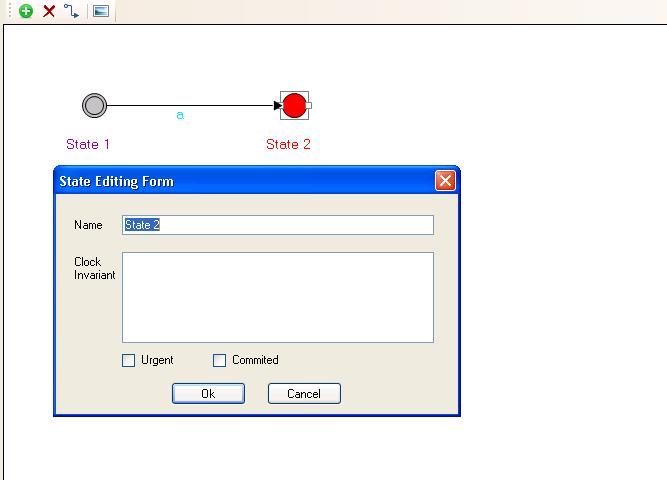
There are some actions which
can do with State:
-
Create State: Select the Add New State
function and click anywhere in the canvas to create new state. Another way is
to create new state from the canvas's context menu by making right click on
the canvas and selecting New State.
-
Delete State: There are also two ways to
delete a state. First is select the state then select the Delete function.
Second is delete the state from that state's context menu.
-
Move State: Select the state then drag the
mouse to the place you want. Then the state will be moved to that
position.
-
Edit Name: Double click on the state to
open the State Editing Form dialog. There you can edit the state's
name.
-
Edit Clock Invariant: Double click on the state to open the State Editing
Form dialog. There you can edit the state's clock invariant.
-
Set Initial: Select the initial state then
set that property from the state's context menu.
-
Set Urgent: Select the state then set that
property from the states's context menu or double click on the state to open
the State Editing Form dialog and then select the Urgent
choice.
-
Set Commited: Select the state then set
that property from the states's context menu or double click on the state to
open the State Editing Form dialog and then select the Commited
choice.
Copyright © 2007-2012 Semantic Engineering Pte. Ltd.
 Process
Analysis Toolkit (PAT) 3.5
Help
Process
Analysis Toolkit (PAT) 3.5
Help